Run Canonical Landscape with Docker
- Introduction
- Run Landscape in Docker
- Display version information
- Appendix A - What is Canonical Landscape?
- Appendix B - Screenshots
Introduction
This runs Canonical Landscape in a docker container which removes the need to install anything on your machine except for Docker and Git.
Run Landscape in Docker
You will need Docker installed. Open a terminal window and run each of the commands below. If you don’t have Git installed, then the system will ask you to install it the first time it’s run. The final command will continue to running while the site is running. Wait until the scrolling stops and open http://localhost.
git clone git@github.com:patrick-melo/landscape.git
cd landscape
docker-compose up
You can install a client with the following command.
bin/l.sh reg
Display version information
This was taken with the following version of the software.
You can compare to your own version by running bin/l.sh ver.
Client: 18.01-0ubuntu13
Landscape: 22.09+7-landscape1~ubuntu22.04.4
Ubuntu: Ubuntu 22.04.2 LTS
Docker Docker version 23.0.5, build bc4487a
Repo v1.0.0-12-g5ee0fec-dirty
Appendix A - What is Canonical Landscape?
Canonical Landscape, is a powerful and intuitive management tool that provides administrators with centralized control and oversight over their entire IT infrastructure. It offers a web-based interface that allows organizations to manage a diverse range of systems, including physical servers, virtual machines, and containerized environments, all from a single, unified dashboard. By consolidating these disparate elements, Canonical Landscape empowers administrators to efficiently monitor, deploy updates, and maintain their systems, regardless of their complexity or scale.
Key Features and Benefits:
-
Comprehensive System Management: Canonical Landscape provides a holistic view of an organization’s infrastructure, offering insights into system performance, resource utilization, and security vulnerabilities. Administrators can easily access detailed information about each individual system, including hardware specifications, network configuration, and software inventory, enabling proactive maintenance and troubleshooting.
-
Automated Updates and Patch Management: Keeping software up to date is critical for security and stability. With Canonical Landscape, administrators can automate the process of applying updates and patches across their entire infrastructure, ensuring that systems are protected against known vulnerabilities and benefiting from the latest features and bug fixes. This centralized approach saves time and effort while minimizing the risk of human error.
-
Enhanced Security and Compliance: Security is a paramount concern in today’s interconnected world. Canonical Landscape provides robust security management capabilities, allowing administrators to enforce security policies, configure firewalls, and detect potential security breaches. It also helps organizations achieve compliance with industry standards and regulations by providing auditing capabilities and generating detailed reports.
-
Resource Optimization and Scaling: Canonical Landscape facilitates efficient resource management by enabling administrators to monitor resource usage, identify bottlenecks, and allocate resources effectively. It offers performance metrics and alerts that help optimize system configurations, leading to enhanced scalability, improved responsiveness, and cost savings through better utilization of hardware and cloud resources.
-
Simplified Container Management: As containerization gains popularity for its efficiency and portability, managing containerized environments becomes crucial. Canonical Landscape seamlessly integrates with popular container platforms such as Docker and Kubernetes, providing administrators with the ability to monitor and manage containers alongside traditional infrastructure components. This unified management approach simplifies the deployment and orchestration of containerized applications.
-
Scalable and Extensible Architecture: Canonical Landscape is designed to accommodate diverse IT environments, from small-scale setups to large, distributed infrastructures. Its modular architecture allows for easy integration with existing systems and tools, ensuring compatibility and flexibility. Additionally, it supports multi-cloud environments, enabling organizations to manage resources across different cloud providers from a single interface.
Appendix B - Screenshots
I captured these screenshots in Chrome on my Macbook by resizing my browser to 1280x800, typing Option Cmd+Opt+I to open the dev tools. Then I type cmd+Shift+P and screenshot and select Capture full size screenshot. I’m running macOS 13.3.1 and Chrome 114.0.5735.106.
- Welcome
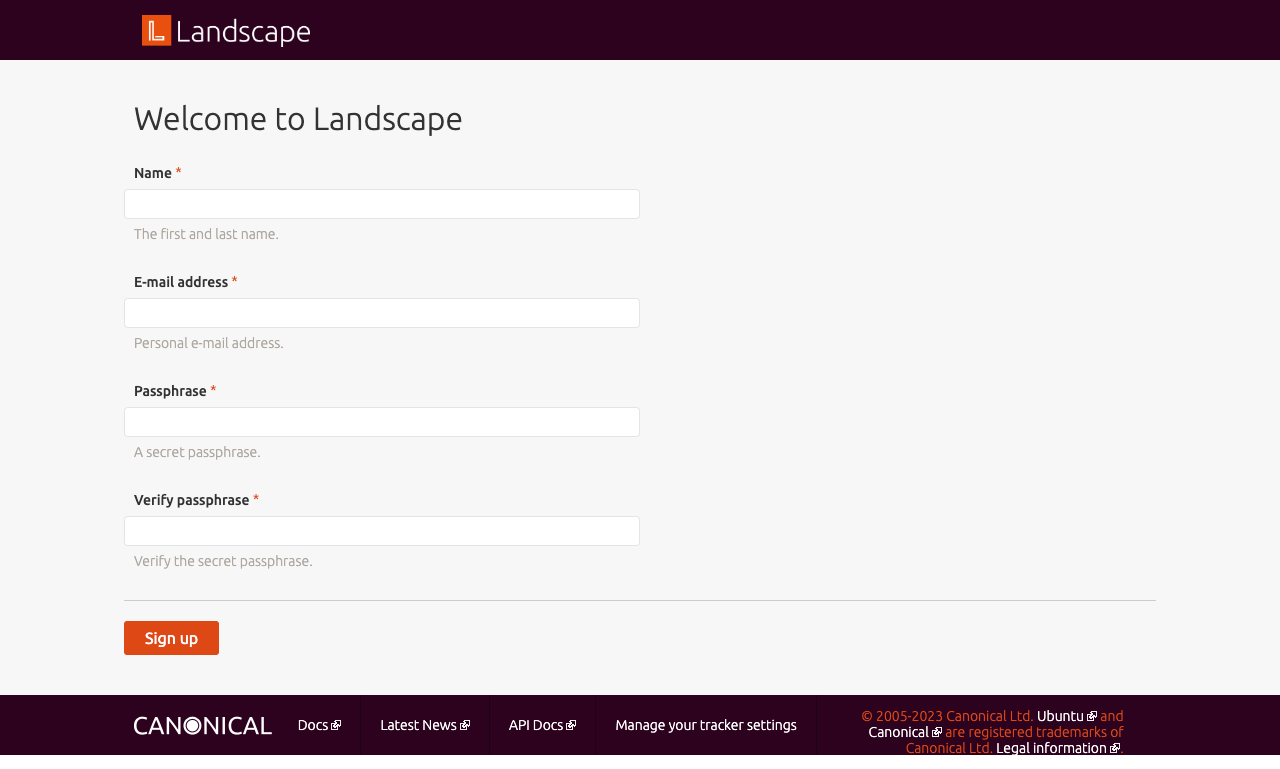
- Header: Organization
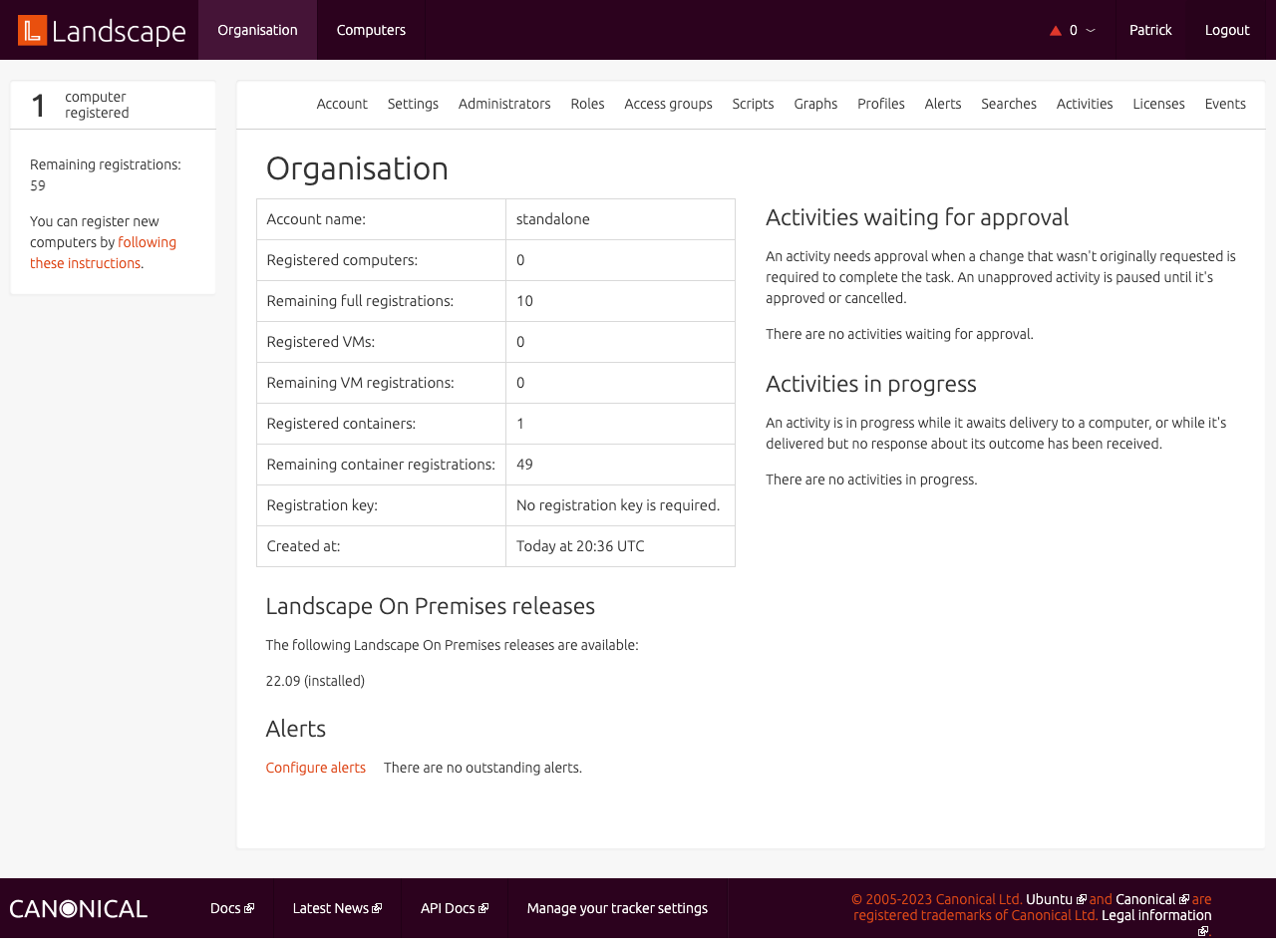
- Header: Computers
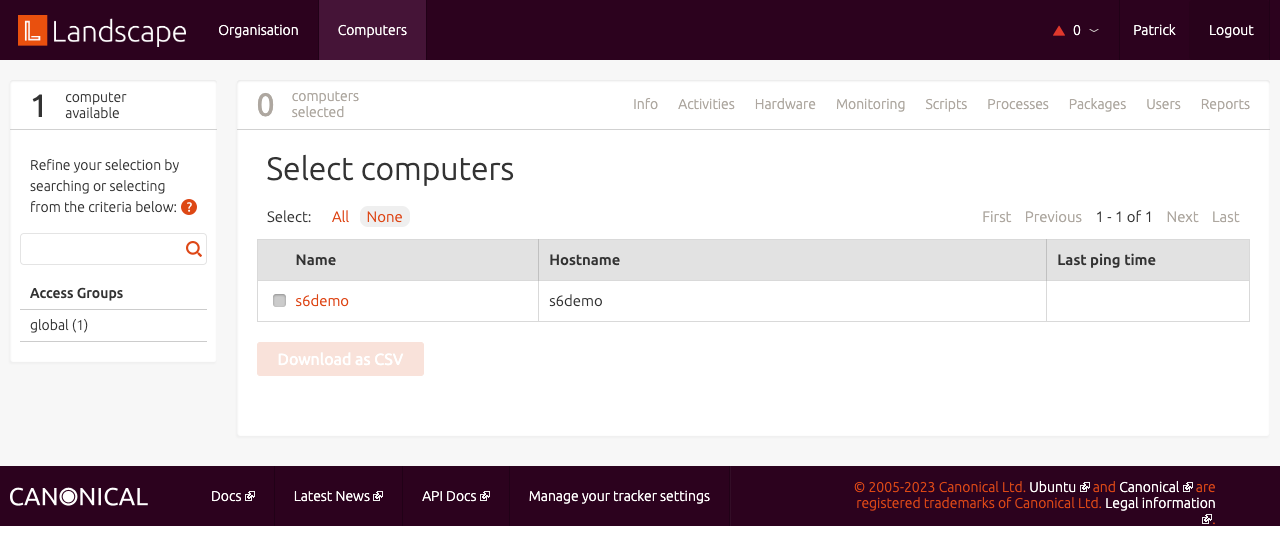
- Header: User
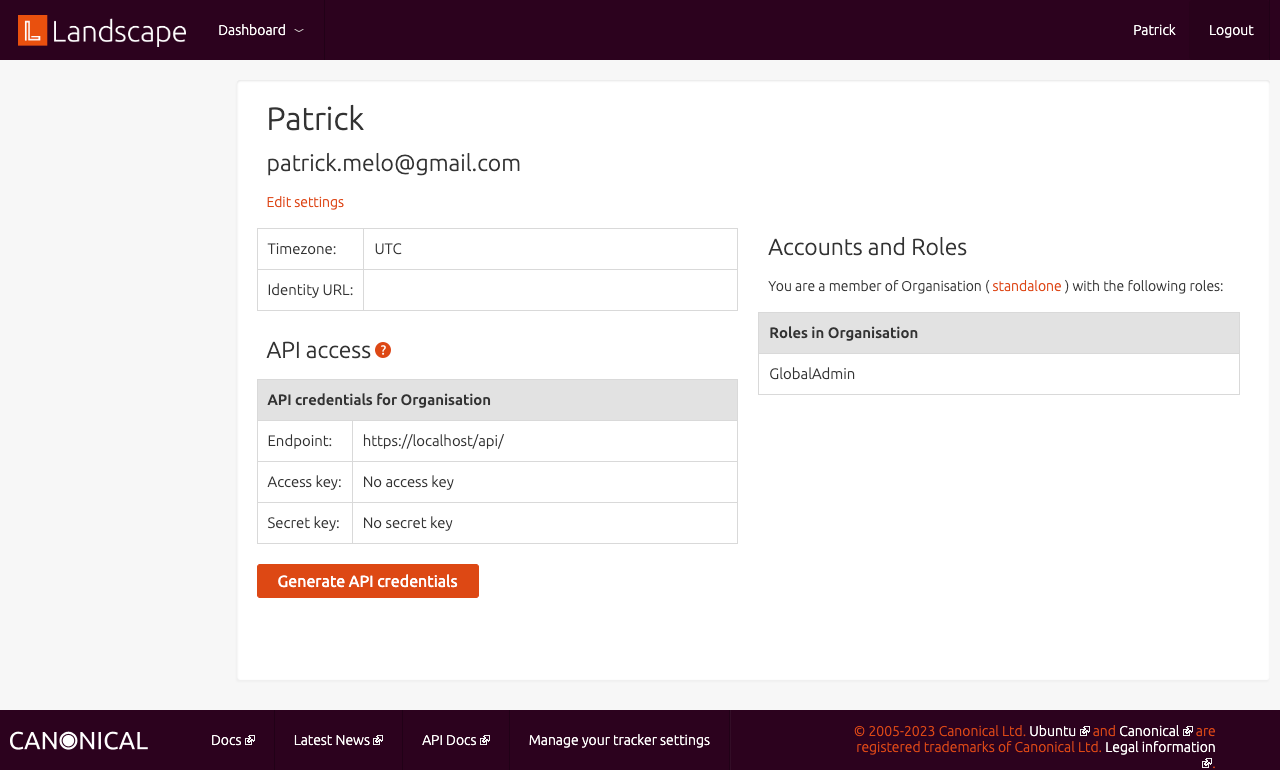
- Header: Login

- Organisation: Toolbar
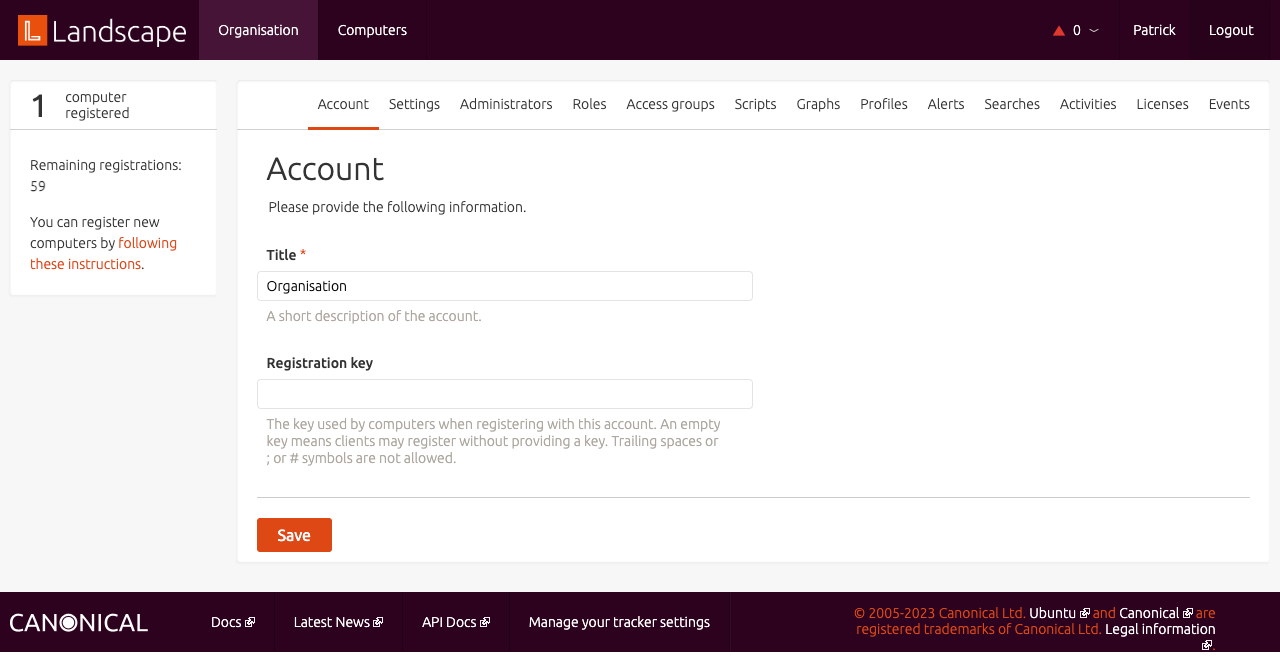
- Organisation: Settings
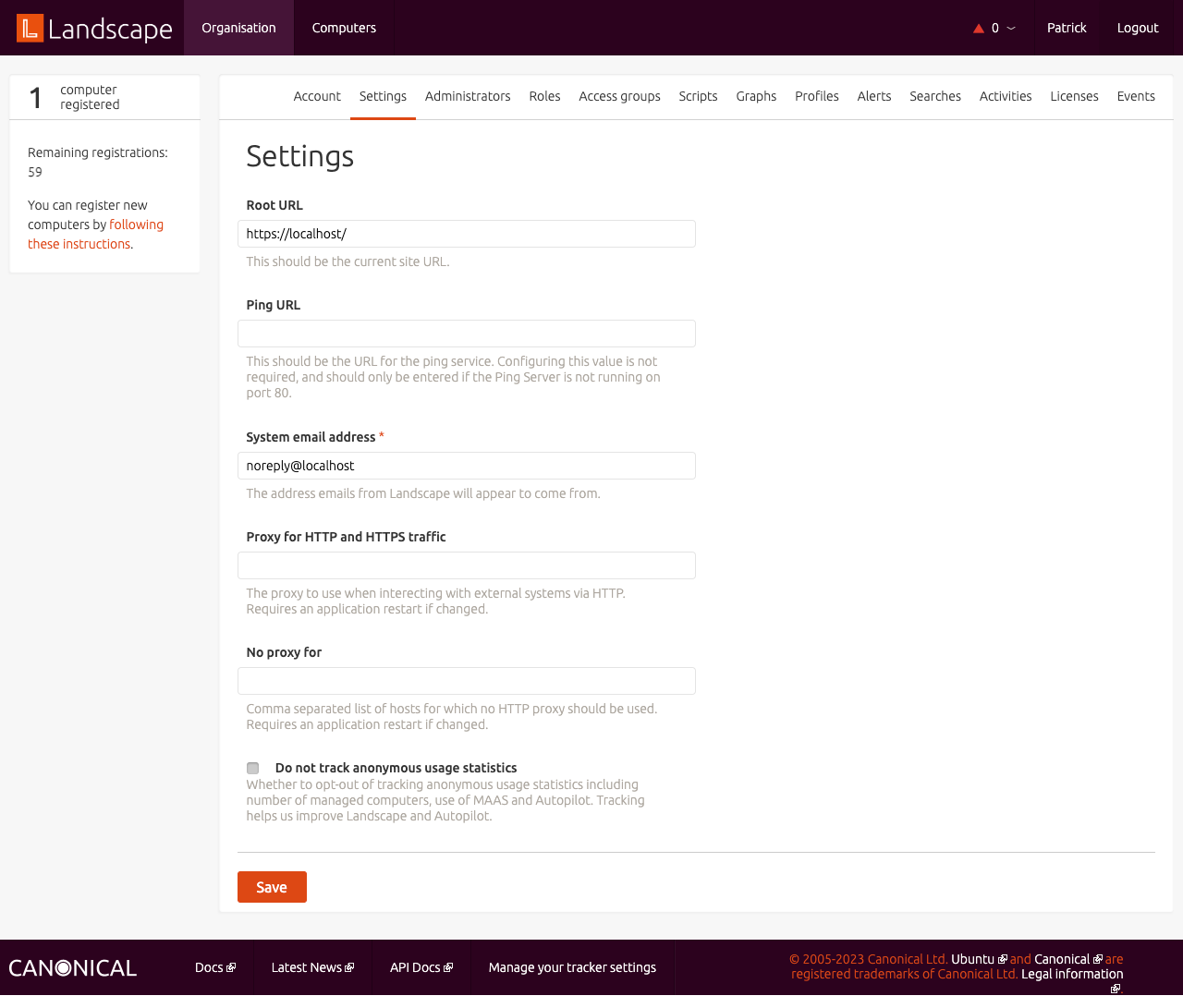
- Organisation: Administrators
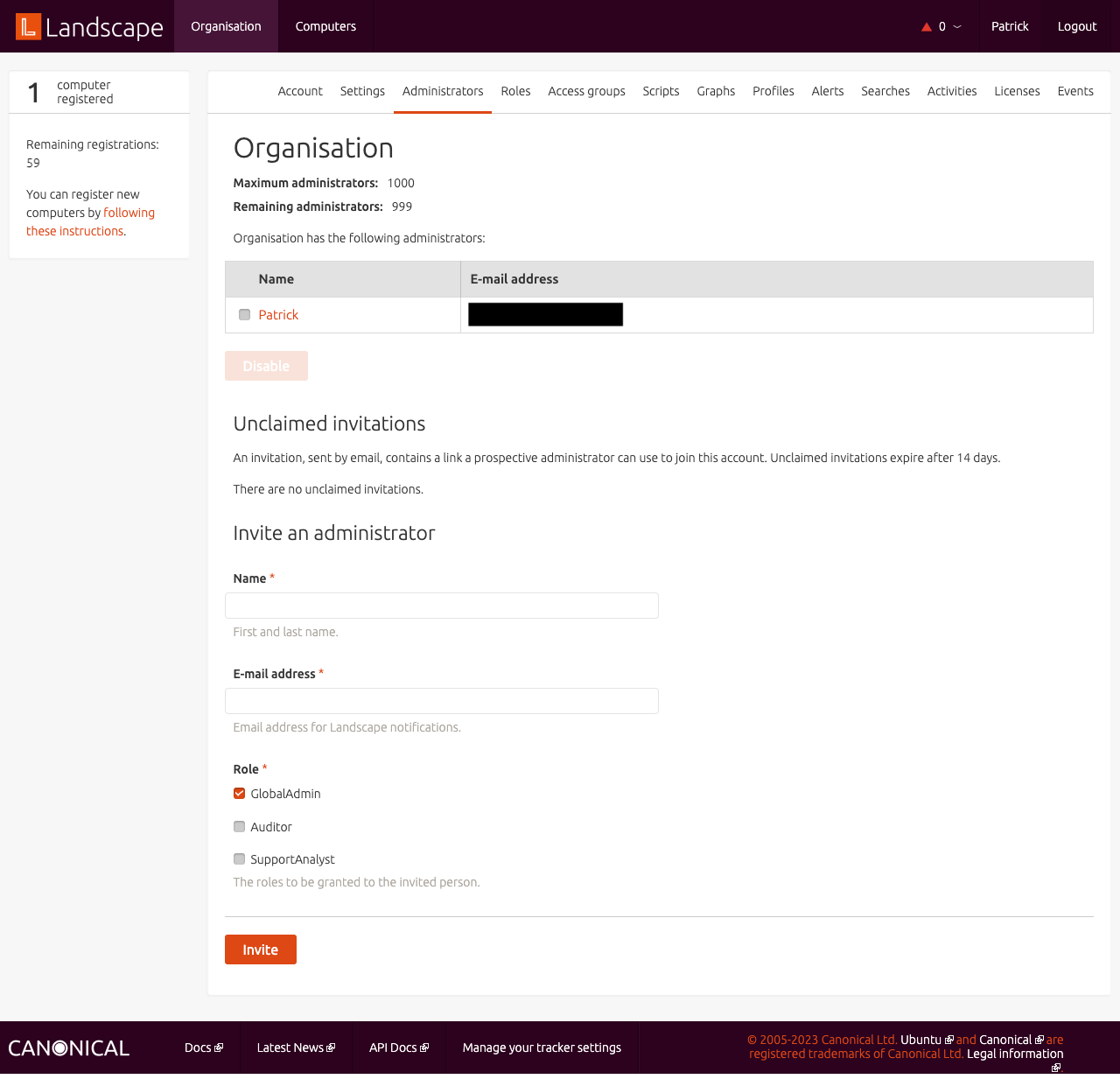
- Organisation: Roles
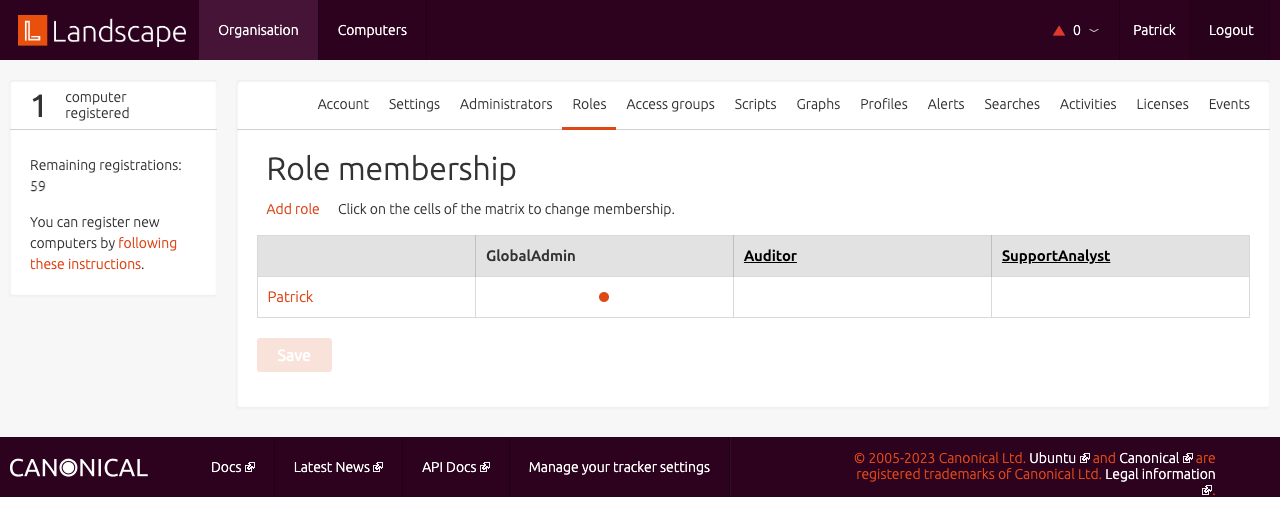
- Organisation: Access group
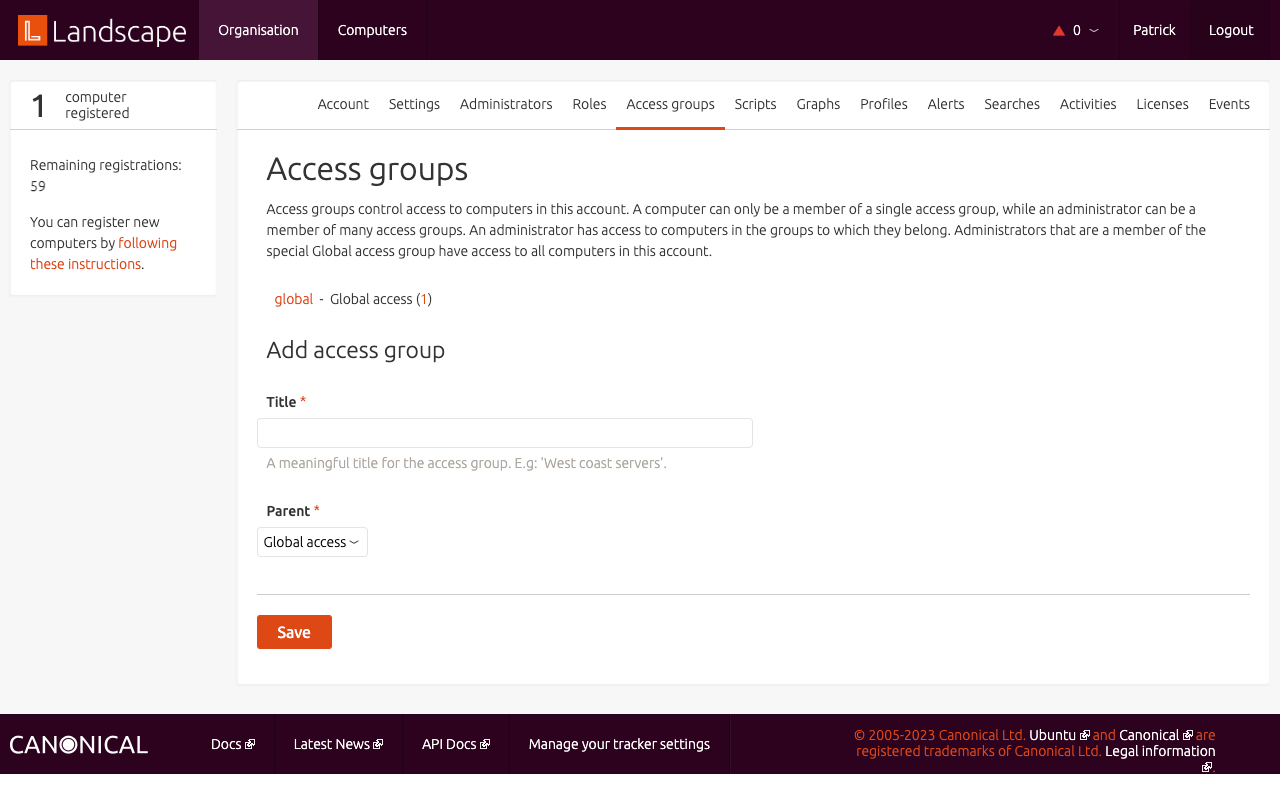
- Organisation: Scripts
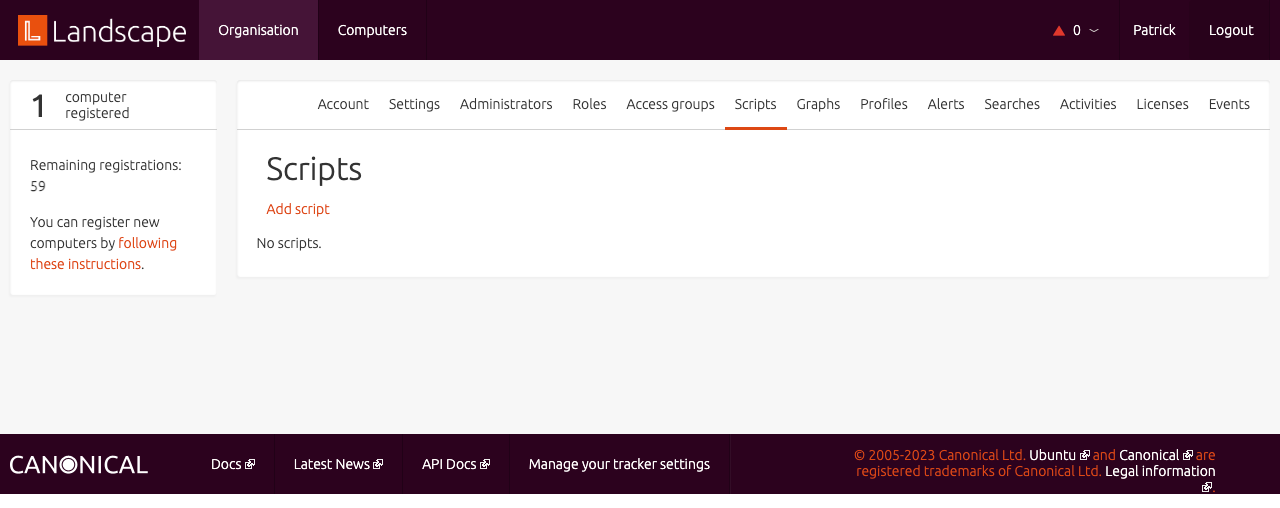
- Organisation: Graphs
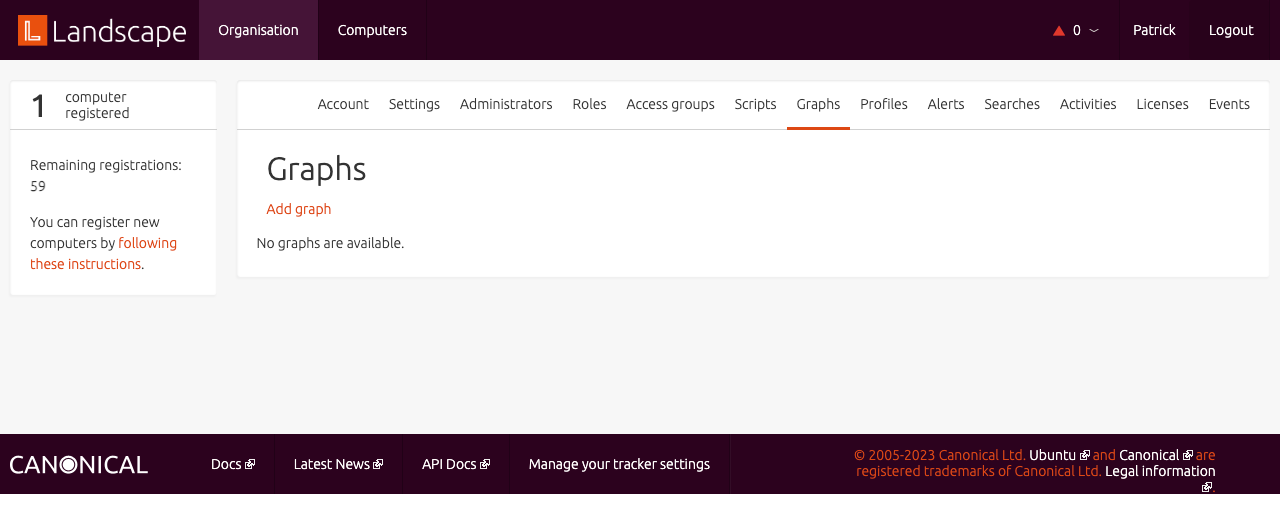
- Organisation: Profiles
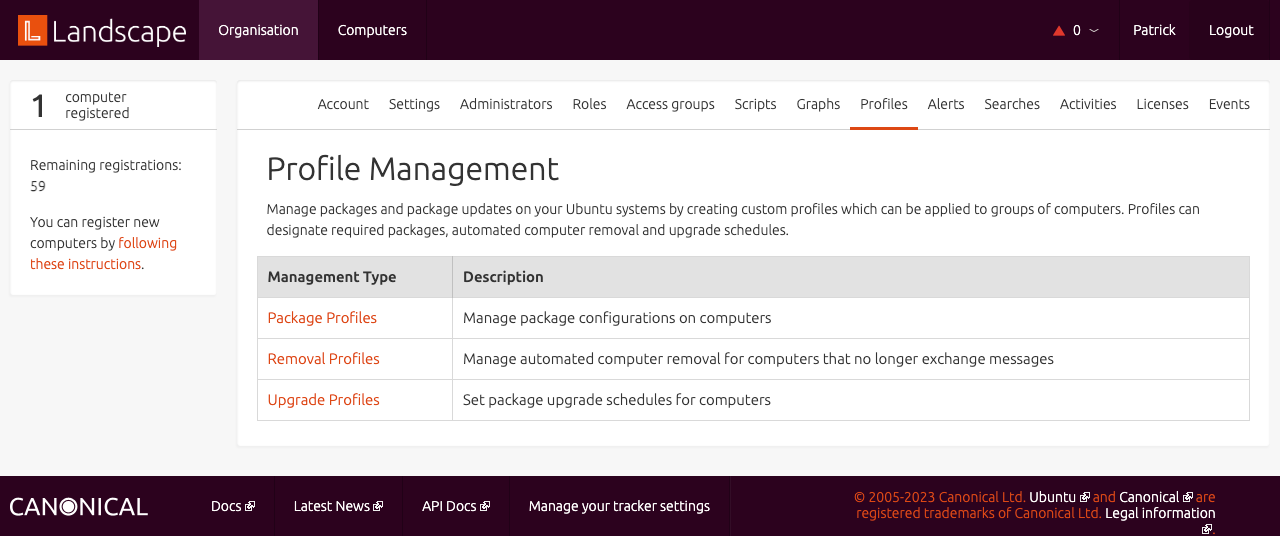
- Organisation: Alerts
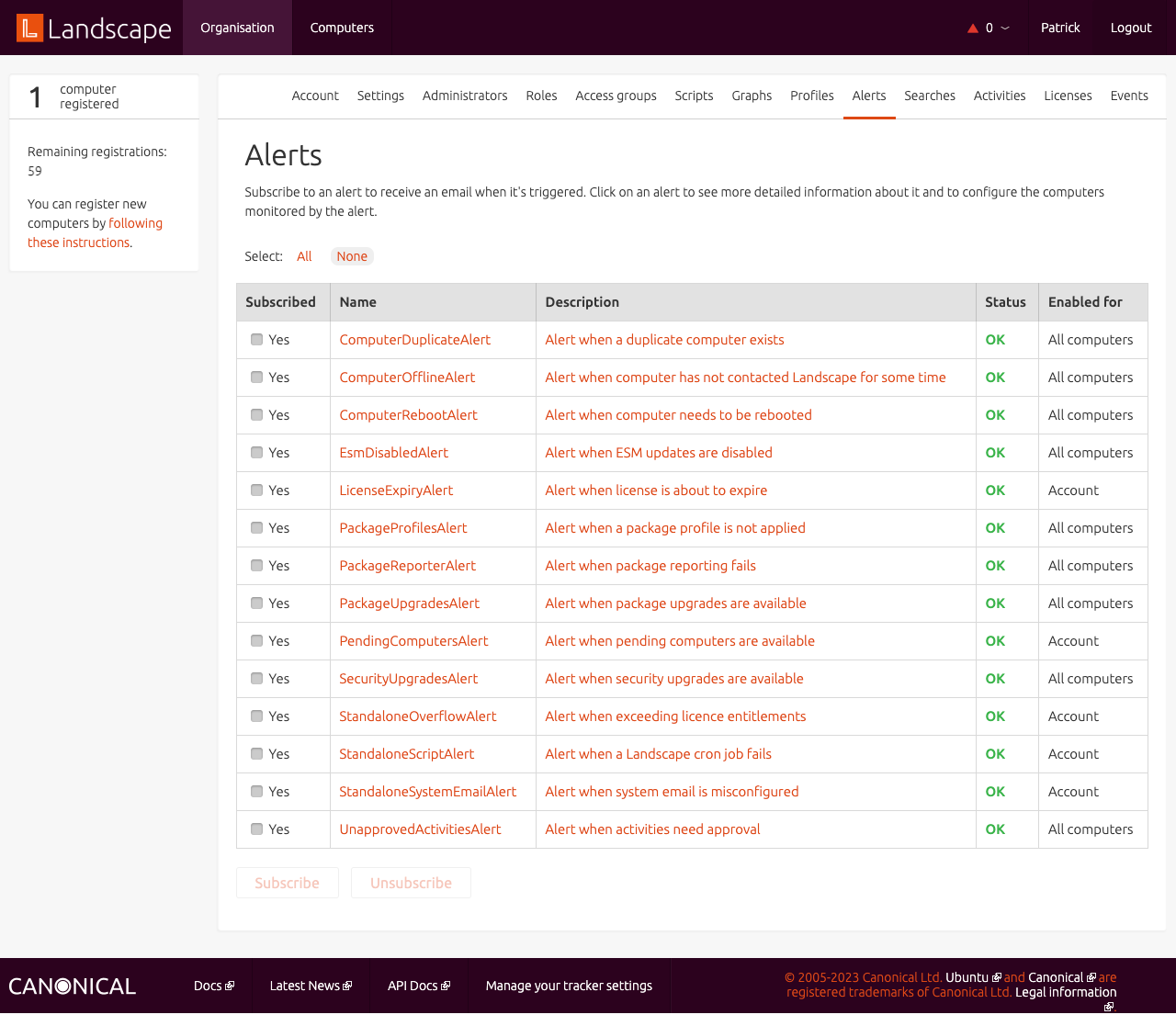
- Organisation: Searches
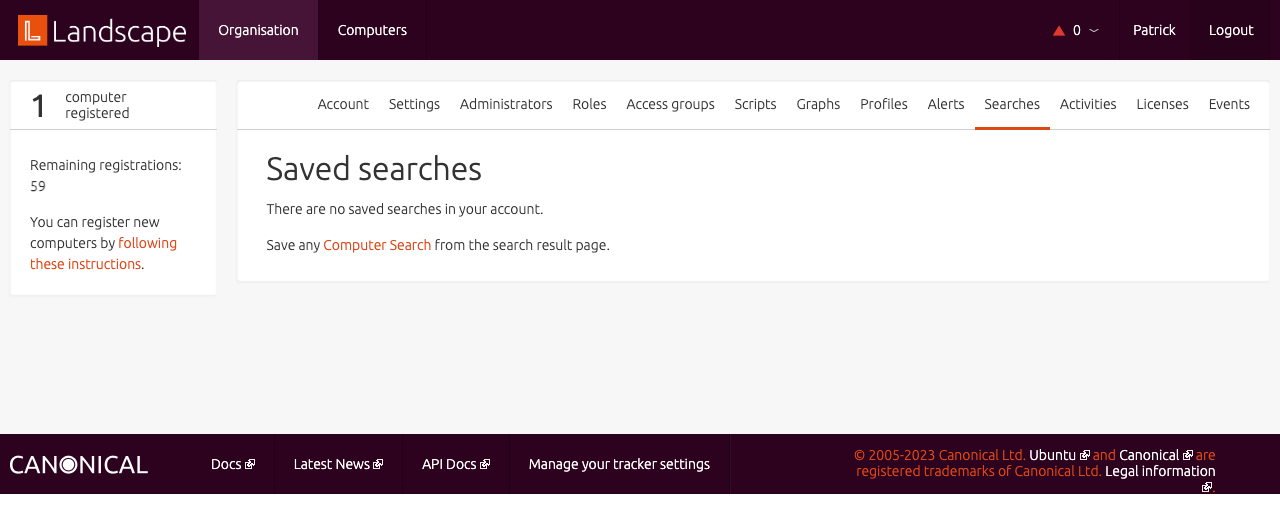
- Organisation: Activities
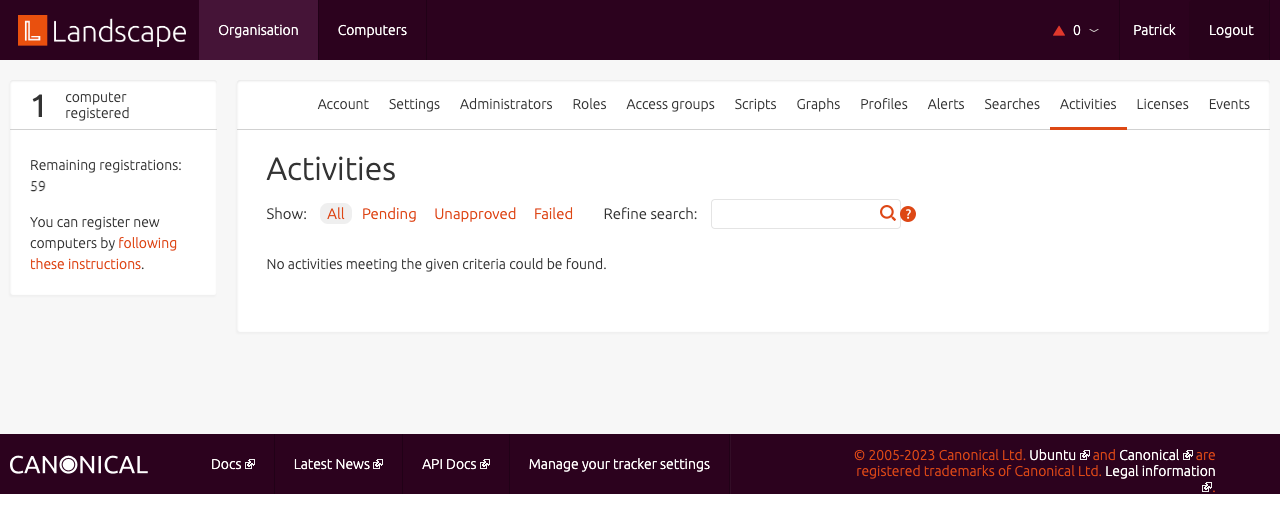
- Organisation: Licenses
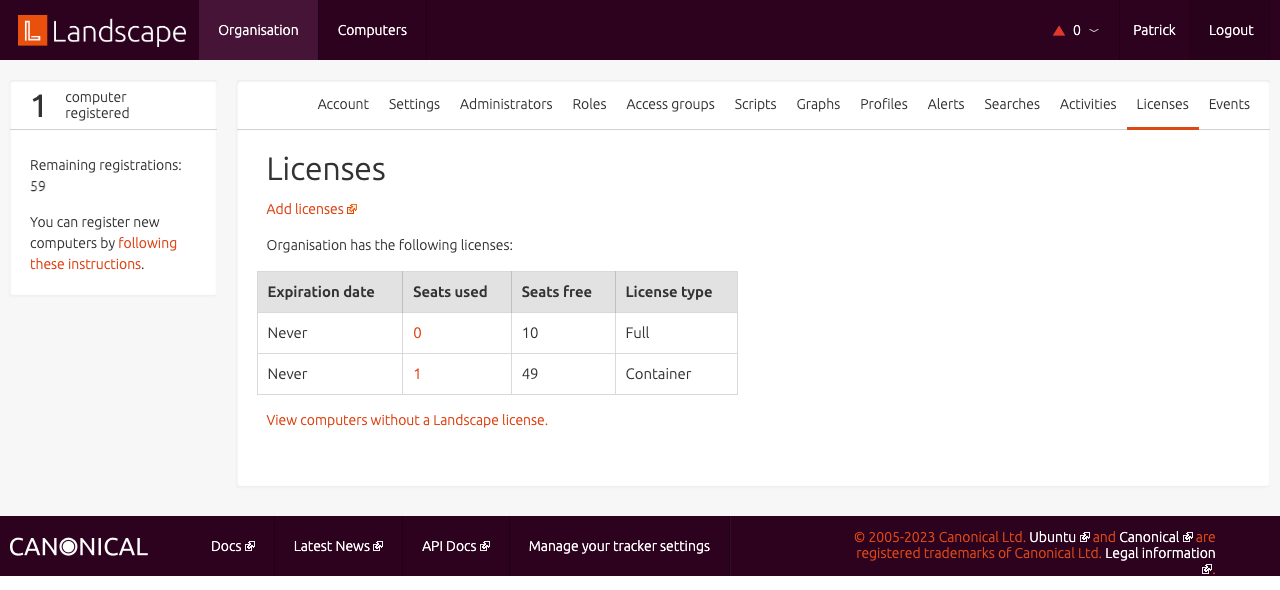
- Organisation: Events
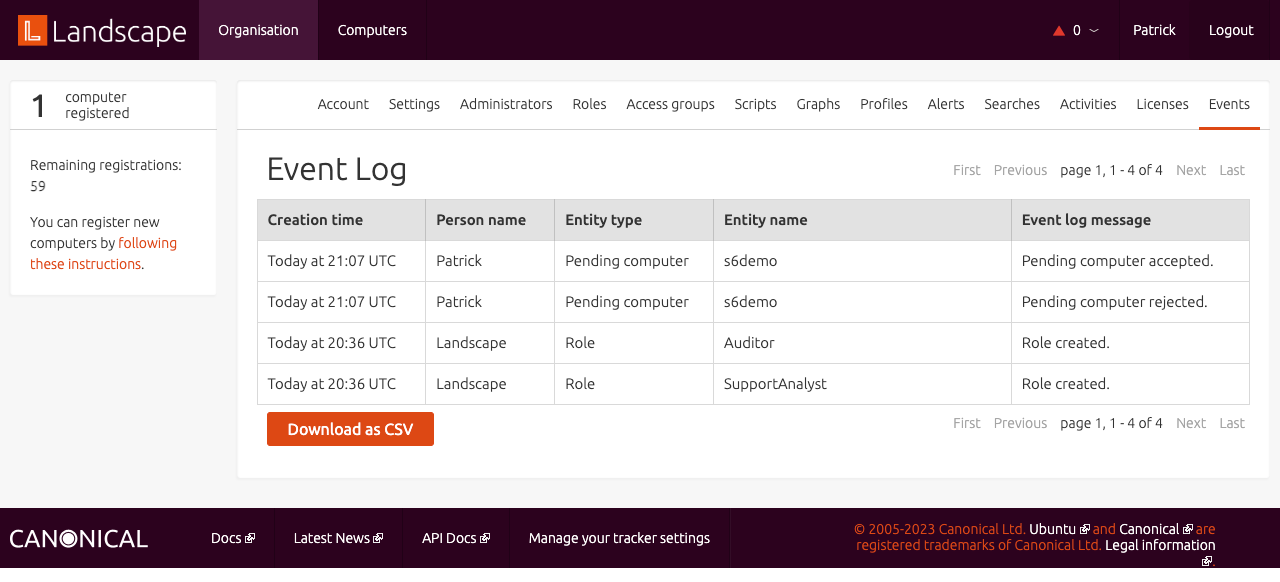
Comments
Join the discussion for this article on this ticket. Comments appear on this page instantly.